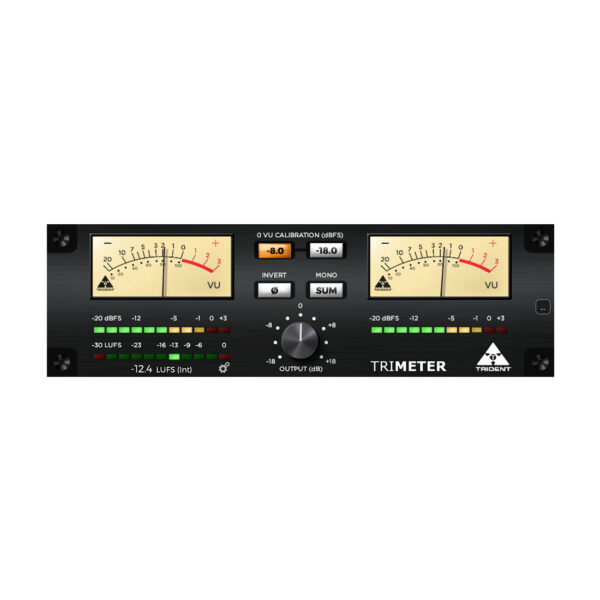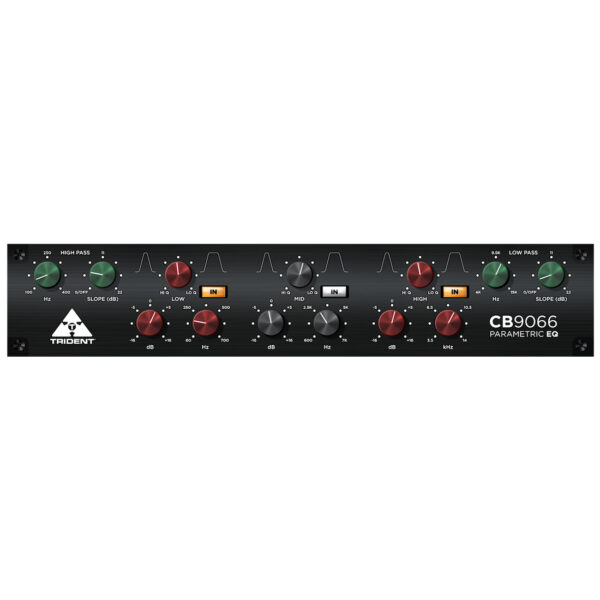- Overview
- Release Notes
- Videos
- Quick Start Guide
- Specs
- FAQs
- Manual
Overview

Demo Download
Use the link above to download a 7 day demo of the 80B-EQ Plugin
Modeled from a Series 80B Console, the Trident Series 80B Digital Equaliser is our new Plugin that accurately reproduces the classic warm tones, presence, and punch of the Trident 80B Series equalisers that are extremely popular with today’s studio engineers. Based on the highly regarded Trident 80B Range console of the seventies, this sought-after equaliser can now be enjoyed by today’s DAW engineers in a Plugin format.
Trident Audio’s Plugin software models make an impressive addition to any digital audio workstation (DAW) application, on either Mac or PC. Available in VST3, AAX, AU (Mac only) formats, and PC Platforms
Downloaded separately, Mac and PC versions may be installed as a free 7-day trial prior to purchasing and activating a license. A purchased license can be used on up to two systems or activation locations, on either Mac or PC.
The Trident Digital Editions embrace the essence of what made Trident analog equipment classics. With warm tones, punch, unmatchable presence, the Series 80B is faithfully recreated for the digital world using ground-breaking modeling techniques, and our new AWA (Advanced Wave Analysis), Trident’s proprietary DSP engine.
Taking full advantage of this signal processing technology ensures that every Trident Plugin is among the most efficient and least CPU demanding Plugins available today. Meaning multiple instances of Trident Plugins may be run at any time, with the least possible negative effect on your computer’s performance.
The Trident Digital Edition Series
In today’s recording environments, many in the recording world are working entirely within the digital domain. We believe working in the digital domain should not come at a cost for those who choose to work with some of the most iconic outboard gear in music production history.
With a rich analog recording history of over 50 years, Trident Audio Developments are perfectly suited to offer the new Trident Digital Editions Plugins, which bridge that gap between analog and digital recording, while accurately recreating the historic analog gear of yesterday for the digital domain. The Trident Digital Editions, give those the opportunity to work with the iconic gear that produced so many classic hit records.
Version 2.0.0 – 26 July 2024
• Replaced iLok licensing system with a newer and more flexible platform, powered
by Moonbase
Version 1.4.0 –29 October 2023
macOS (x86_64 & arm64) Features and Fixes
• Added native support and performance optimization for Apple Silicon (arm64)
• Universal compatibility with Intel (x86_64) and Apple M-series (arm64) platforms
• Requires macOS version 10.13 (High Sierra) or later
Version 1.2.0 – 01 September 2021
macOS / Windows x64 / Windows x86
Features and Fixes
• Added new feature allowing manual value entry by double-clicking on control dials
• Updated Graphical User Interface (GUI)
Version 1.1.0 – 29 March 2021
macOS / Windows x64 / Windows x86
Features and Fixes
• Updated Graphical User Interface (GUI) styling
• Fixed display issue affecting a small number of Reaper (DAW) users, whereby the plugin interface would be incorrectly sized on launch
Version 1.0.0 – 05 February 2021
macOS / Windows x64 / Windows x86
Features and Fixes
– Initial product launch
Videos
Quick Start Guide
Quick Start Guide: Installation in Five Easy Steps
Step 1: Download the correct installer for your system from the Downloads page. If you are
unsure which installer to choose, scroll down to System Requirements for more details on
selecting the most suitable version.
Step 2: Close any currently open instances of your DAW or music creation applications.
Step 3: Open the downloaded disk image (macOS) or executable (Windows) and doubleclick
on the installer file to begin the installation process. Follow the on-screen prompts.
Step 4: Once the installation process is complete, open your DAW application. Note that
there may be a slight delay while your system detects and verifies your newly installed
plugin for the first time.
Step 5: Open your new plugin within your DAW session and click the Activate Plugin
button. Follow the on-screen prompts which will automatically open a browser window.
Select either the Start Trial or Use License option and follow the prompts to activate.
System Requirements
Apple macOS
• Apple Audio Unit (AU), Steinberg VST3, and Avid AAX plugin formats
• Requires macOS 10.13 (High Sierra) or greater
• Native support for Intel (x86_64) and Apple Silicon M-Series (arm64)
Microsoft Windows
• Steinberg VST3 and Avid AAX plug-in formats
• Requires Windows 10 (64-bit) or greater
Should you encounter any problems, please contact us at plugins@pmiaudio.com
Product Specifications
| Filter | Frequency | Gain/Control |
| HPF | 50 Hz | In/Out |
| Low Shelf | 60 Hz/120 Hz, selectable | +/- 15 dB |
| Low Mid | 100 Hz to 1500 Hz, sweepable | +/- 15 dB |
| High Mid | 1 kHz to 15 kHz, sweepable | +/- 15 dB |
| High Shelf | 8 kHz/12 kHz, selectable | +/- 15 dB |
| Polarity | n/a | Normal/Inverted |
Frequently Asked Questions
Trident plugins are available in VST3 (macOS and Windows), AAX (macOS and Windows),
and Audio Unit (macOS only) formats.
Trident plugins are compatible with Apple macOS 10.13 (High Sierra) or greater and
Microsoft Windows 10 (64-bit) or greater.
We’ve developed our plug-ins in line with the strict requirements of Apple Audio Unit (AU), Steinberg VST3, and Avid AAX frameworks. Although we have carried out extensive testing across multiple DAWs on both Mac and Windows, we cannot guarantee compatibility with every host; we recommend downloading our free demo to confirm functionality with your chosen DAW.
Trident plugins are no longer available in 32-bit format.
Each DAW has its own method for managing plugin presets; please refer to the help files within your DAW for more information. We recommend that you save your Trident plugin’s factory default state as a unique preset before starting to experiment with parameters.
All software download purchases made on our website are non-refundable per our End
User License Agreement (EULA).
Should you encounter any problems, please contact us at plugins@pmiaudio.com
User Manual
Trident 80B Series Equaliser
Software Plugin for VST, AU, and AAX Formats, Macintosh, and PC Platforms
About the Series 80B Equaliser
The 80B-EQ Trident Digital Edition is modelled on Trident Audio’s classic four-band equaliser. It consists of frequency switchable HIGH and LOW PASS shelving sections, coupled with sweepable LOW and HIGH MID frequency bands, a switchable 50Hz, 12dB per octave (HPF) high pass filter and polarity inversion toggle. The LOW and HIGH MID frequencies were carefully chosen for maximum effect on musical program material, and a good degree of overlap is provided.
Setting Up and General Use
Begin with the BOOST/CUT controls – those with centre detents, set to their midway (‘0’) positions. Adjust the LOW and HIGH MID frequency sweep controls to their minimum positions (fully anticlockwise). The 50Hz (HPF) high pass ‘Filter‘ switch should be in the out position. Set the frequency select switches controlling the HIGH and LOW shelving sections, to 120Hz and 12kHz, respectively.
Rotation of the HIGH-frequency shelving control in a clockwise direction emphasises high frequencies while turning the control in an anti-clockwise direction from centre attenuates high frequencies.
Operating the ‘frequency select’ switch in the HIGH-frequency section introduces a subtle change of emphasis to the affected high frequencies, as the shelving ‘knee’ is changed from 8kHz to 12kHz. Likewise, rotating the LOW-frequency shelving control in a clockwise direction will emphasise low frequencies, while turning the control in an anti-clockwise direction from centre attenuates low frequencies. Adjusting the ‘frequency select’ switch in the LOW section introduces a subtle change of emphasis on the affected low frequencies, by altering the shelving point from 60Hz to 120Hz.
The LOW MID and HIGH MID equaliser sections are peaking filters. Adjustment of their parameters is achieved by the use of the BOOST/CUT control and its associated frequency sweep control. Boost or cut of a given frequency is performed by moving that control from its centre detent position: clockwise for boost, anti-clockwise to cut. The frequency to be boosted or cut is selected by the frequency sweep control. The range of frequencies of the LOW MID control extends from 100Hz up to 1.5kHz.
For the HIGH MID sweep, the frequency range begins at 1kHz (overlapping with the LOW MID section) and continues up to 15kHz.
Selecting the ’50 Hz’ switch introduces a smooth, 50Hz, 12dB per octave roll-off to effectively eliminate ‘rumble’ caused by, among other things, someone’s feet moving about near a microphone stand, nearby traffic noise and AC systems. Finally, selecting the INVERT switch toggles the polarity of the incoming signal.
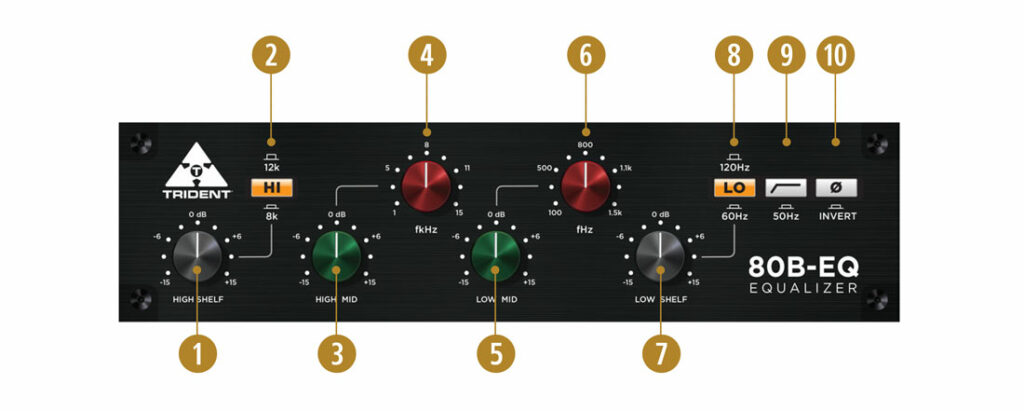
Plug-in Features and Controls
HIGH SHELF
- Gain: Rotate the knob to set the desired gain of the high shelf filter between -15 dB and +15 dB.
- Frequency Switch: Click the button to toggle between 8 kHz (amber) and 12 kHz (unlit) high shelf corner frequencies.
HIGH MID
- Gain: Rotate the knob to set the desired gain of the high mid filter between -15 dB and +15 dB.
- Frequency: Rotate the knob to set the desired high mid center frequency between 1 kHz and 15 kHz.
LOW MID
- Gain: Rotate the knob to set the desired gain of the low mid filter between -15 dB and +15 dB.
- Frequency: Rotate the knob to set the desired low mid center frequency between 100 Hz and 1.5 kHz.
LOW SHELF
- Gain: Rotate the knob to set the desired gain of the low shelf filter between -15 dB and +15 dB.
- Frequency Switch: Click the button to toggle between 60 Hz (amber) and 120 Hz (unlit) low shelf corner frequencies.
HIGH PASS
- High Pass Filter On/Off Switch: Click the button to activate (green) or deactivate (unlit) the 50 Hz high pass filter.
POLARITY
- Invert On/Off Selector: Click the button to enable (amber) or disable (unlit) polarity inversion of the input signal.