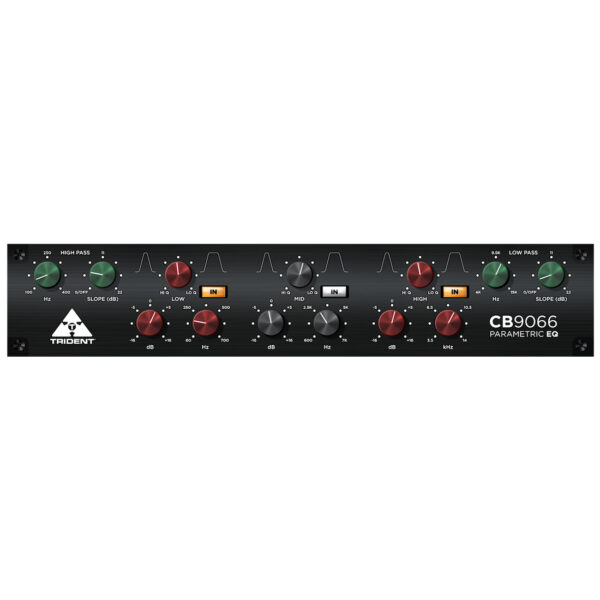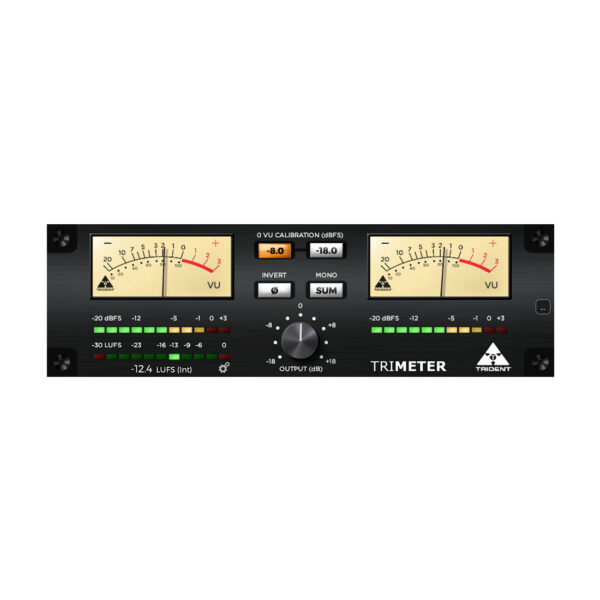- Overview
- Videos
- Release Notes
- Quick Start Guide
- Specs
- FAQs
- Manual
Overview

Demo Download
Use the link above to download a 7 day demo of the CB9066
The Trident CB 9066 Digital Edition Equaliser is a Software Plugin version of the original. Modeled from an original CB9066, and designed from the ground up by Trident Audio Developments, it provides an accurate, easy to install software model of the revered EQ.
Trident Audio Developments Plugin software models make an impressive addition to any digital audio workstation (DAW) application, on either Mac or PC. Available in VST3, AAX, AU (Mac only) formats.
Downloaded separately, Mac and PC versions may be installed as a 7-day trial prior to purchasing and activating a license. A purchased license can be used on up to two systems or activation locations, on either Mac or PC.
The Digital Editions Series from Trident Audio Developments embrace the very essence of what made the original Trident outboard gear classics in the past, from warm tones, punch, to unmatchable presence, faithfully recreated for the digital world using ground-breaking DSP engine and modeling techniques.
Taking full advantage of this newly created signal processing technology ensures every Trident Plugin is among the most efficient and least CPU demanding Plugins available today, meaning multiple instances of Trident Plugins may be run at any time, with the least possible negative effect on your computer’s performance.
The Trident Digital Edition Series
In the times we live in today, we can find a multitude of different recording environments, and a whole section of today’s recording world is working entirely within the digital domain. However, we passionately believe that working in the digital domain should not come at a cost for anyone wanting to work with some of the most iconic outboard gear in music production history.
With such a rich analog recording history, Trident Audio Developments are perfectly suited to offer the Digital Edition Series of audio Plugins, which bridge that gap between analog and digital recording, and accurately recreate the revered analog gear of yesterday for the digital domain. The Digital Edition Series, the opportunity to work with the iconic gear that produced so many classic hit records.
Welcome to Trident in the digital age.
Videos
Version 2.0.0 – 26 July 2024
• Replaced iLok licensing system with a newer and more flexible platform, powered
by Moonbase
Version 1.4.1 — 14 March 2024
macOS (x86_64 & arm64) Features and Fixes
- Fixed issue where high band frequency dial could fail to update correctly
Version 1.4.0 –29 October 2023
macOS (x86_64 & arm64) Features and Fixes
• Added native support and performance optimization for Apple Silicon (arm64)
• Universal compatibility with Intel (x86_64) and Apple M-series (arm64) platforms
• Requires macOS version 10.13 (High Sierra) or later
Version 1.2.0 – 01 September 2021
macOS / Windows x64 / Windows x86
Features and Fixes
• Added new feature allowing manual value entry by double-clicking on control dials
• Updated Graphical User Interface (GUI)
Version 1.1.0 – 29 March 2021
macOS / Windows x64 / Windows x86
Features and Fixes
• Updated Graphical User Interface (GUI)
• Fixed display issue affecting a small number of Reaper (DAW) users, whereby the plugin interface would be incorrectly sized on launch
Version 1.0.0 – 05 February 2021
macOS / Windows x64 / Windows x86
Features and Fixes
– Initial product launch
Quick Start Guide
Quick Start Guide: Installation in Five Easy Steps
Step 1: Download the correct installer for your system from the Downloads page. If you are
unsure which installer to choose, scroll down to System Requirements for more details on
selecting the most suitable version.
Step 2: Close any currently open instances of your DAW or music creation applications.
Step 3: Open the downloaded disk image (macOS) or executable (Windows) and doubleclick
on the installer file to begin the installation process. Follow the on-screen prompts.
Step 4: Once the installation process is complete, open your DAW application. Note that
there may be a slight delay while your system detects and verifies your newly installed
plugin for the first time.
Step 5: Open your new plugin within your DAW session and click the Activate Plugin
button. Follow the on-screen prompts which will automatically open a browser window.
Select either the Start Trial or Use License option and follow the prompts to activate.
System Requirements
Apple macOS
• Apple Audio Unit (AU), Steinberg VST3, and Avid AAX plugin formats
• Requires macOS 10.13 (High Sierra) or greater
• Native support for Intel (x86_64) and Apple Silicon M-Series (arm64)
Microsoft Windows
• Steinberg VST3 and Avid AAX plug-in formats
• Requires Windows 10 (64-bit) or greater
Should you encounter any problems, please contact us at plugins@pmiaudio.com
Product Specifications
| Filter | Frequency | Gain | Control |
| High Pass Filter | 100 Hz to 400 Hz | 0/Off to 22 dB/octave slope (continuous), sweepable | n/a |
| Low Parametric | 60 Hz to 700 Hz, sweepable; Adjustable bandwidth | +/- 16 dB | In/Out |
| Mid Parametric | 600 Hz to 7 kHz, sweepable; Adjustable bandwidth | +/- 16 dB | In/Out |
| High Parametric | 3.5 kHz to 14 kHz, sweepable; Adjustable bandwidth | +/- 16 dB | In/Out |
| Low Pass Filter | 4 kHz to 15 kHz | 0/Off to 22 dB/octave slope (continuous), sweepable | n/a |
Frequently Asked Questions
Trident plugins are available in VST3 (macOS and Windows), AAX (macOS and Windows),
and Audio Unit (macOS only) formats.
Trident plugins are compatible with Apple macOS 10.13 (High Sierra) or greater and
Microsoft Windows 10 (64-bit) or greater.
We’ve developed our plug-ins in line with the strict requirements of Apple Audio Unit (AU), Steinberg VST3, and Avid AAX frameworks. Although we have carried out extensive testing across multiple DAWs on both Mac and Windows, we cannot guarantee compatibility with every host; we recommend downloading our free demo to confirm functionality with your chosen DAW.
Trident plugins are no longer available in 32-bit format.
Each DAW has its own method for managing plugin presets; please refer to the help files within your DAW for more information. We recommend that you save your Trident plugin’s factory default state as a unique preset before starting to experiment with parameters.
All software download purchases made on our website are non-refundable per our End
User License Agreement (EULA).
Should you encounter any problems, please contact us at plugins@pmiaudio.com
Trident CB 9066 Equalizer User Manual
Software Plug-in for VST, AU, and AAX Formats, Macintosh and PC Platforms
About the CB 9066
Parametric EQ
The Trident CB 9066 is a 3-band parametric equaliser and high/low pass filter combination, that offers a comprehensive degree of flexibility over and above that of a conventional fixed-frequency equaliser or quasi-parametric equaliser, and as such is not restricted to a few predefined frequencies. By providing the LOW, MID, and HIGH bands with a variable adjustment control of the frequency, amplitude, and “Q” (Quality Factor) or bandwidth, the CB 9066 allows the user to fine-tune the audio signal with a high degree of precision.
Each of the three parametric sections can be individually bypassed by means of the section IN/OUT pushbutton switch. Each switch will illuminate yellow when the section is set to IN and active. When the switch is selected to OUT and the EQ section is in bypass, the switch will not be illuminated.
HIGH & LOW Pass Filtering
As previously mentioned, the CB 9066 also includes HIGH and LOW PASS filters to further enhance audio signal flexibility. This is provided in the form of a closely modeled Sallen-Key filter design with variable frequency (Hz) and a SLOPE (dB) control. As a result, the CB 9066 provides for a maximum 22dB per octave SLOPE, which can be bypassed in varying degrees thereby controlling the overall SLOPE rate (the frequency (Hz) can be adjusted likewise).
The SLOPE control ranges from 0/OFF through to 22dB per octave, allowing anywhere from smooth, through to hard cuts to be made to the audio signal.
Input Over Correction
When using the CB 9066 Plugin, if extreme adjustments are to be made by arranging coincident boosts in overlapping sections of the three parametric frequency ranges, then it may be necessary to attenuate the input to the Plugin. This “overcorrection” may be required when the unit is used to simulate “phasing” effects, and this may be accomplished by using the maximum boost in conjunction with a sharp “Q” and sweeping through a frequency range.
Sharp “Q” Auto Makeup Gain
On occasion, with a given amplitude of boost or cut at a selected frequency, varying the response from broad “Q” to sharp “Q” produces an apparent reduction in loudness. This is due to the reduction in sound energy during the transition from broad to sharp “Q”, although the amplitude remains constant. To overcome this effect, the CB 9066 embodies automatic compensation, adding a further 3dB of a boost in the sharp “Q” maximum boost condition. This allows the user to focus on achieving the desired audio result, rather than worrying about how to achieve this, whilst having compensate for a lack of output level.
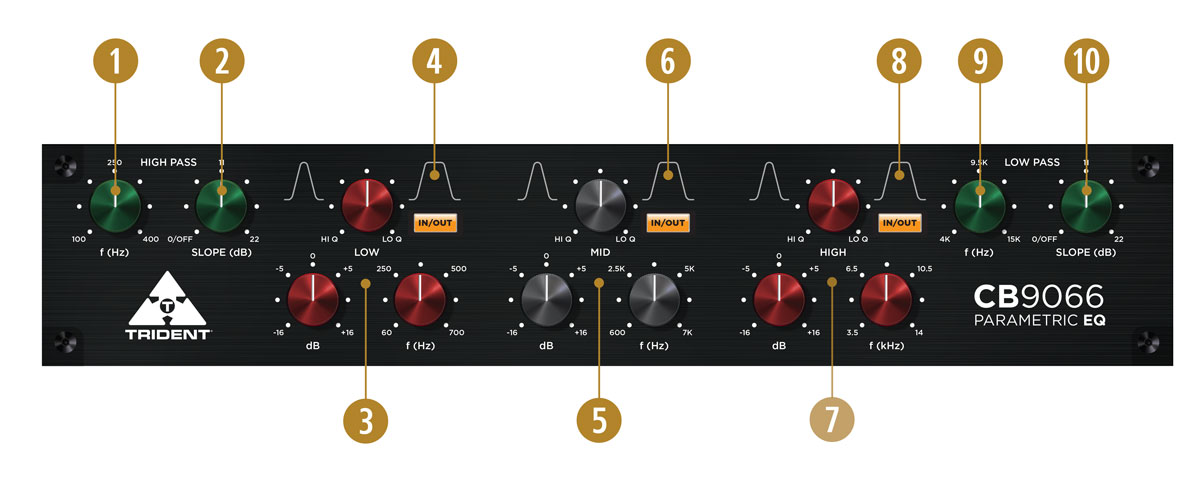
Plug-in Controls
HIGH PASS
- Frequency: Rotate the knob to set the desired high pass corner frequency between 100 Hz and 400 Hz.
- Slope: Rotate the knob to select the desired high pass slope between 0 (OFF) and 22 dB/octave.
LOW
- Filter Controls: Rotate knobs to adjust the gain (dB), frequency (Hz) and Q factor of the low band EQ.
- Filter In/Out Selector: Click the button to toggle between active (IN) and bypass (OUT) modes of the low band EQ.
MID
- Filter Controls: Rotate knobs to adjust the gain (dB), frequency (Hz) and Q factor of the mid band EQ section.
- Filter In/Out Selector: Click the button to toggle between active (IN) and bypass (OUT) modes of the mid band EQ.
HIGH
- Filter Controls: Rotate knobs to adjust the gain (dB), frequency (Hz) and Q factor of the high band EQ section.
- Filter In/Out Selector: Click the button to toggle between active (IN) and bypass (OUT) modes of the high band EQ.
LOW PASS
- Frequency: Rotate the knob to set the desired low pass corner frequency between 4 kHz and 15 kHz.
- Slope: Rotate the knob to select the desired low pass slope between 0 (OFF) and 22 dB/octave.